 Changing the
trim height of a system
Changing the
trim height of a system Changing the
trim height of a system
Changing the
trim height of a systemThe trim height of an entire system, or of portions of the system, can be easily adjusted. All associated loads, supports such as hoists, dead hang objects, and bridles, and connected objects also move with the adjusted trusses.
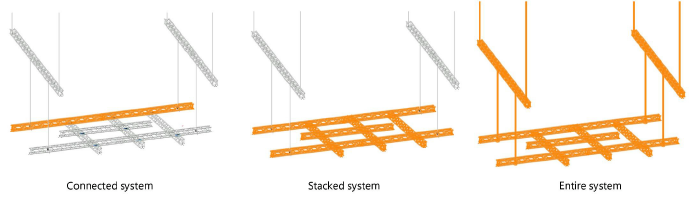
It is critical to change the trim height of systems with this method. Do not adjust the height by changing the Z value of a structural element from the Object Info palette.
To change the trim height:
1. Select a truss or hanging position.
2. From the Object Info palette, click Change Trim Height of System.
Alternatively, for truss objects, right-click on a truss and select the command from the context menu.
The Change Trim Height dialog box opens.
Click to show/hide the parameters.
Depending on the extent of the change selected in Change, the trim height of all, or a portion of, the hanging positions, trusses, and connected objects in the system changes. The length of some hoists and dead hang objects may increase or decrease, depending on whether they are above or below and whether the truss or truss line was moved up or down.
~~~~~~~~~~~~~~~~~~~~~~~~~