 Inserting a point load
Inserting a point load Inserting a point load
Inserting a point loadMode |
Tool |
Tool set |
Point Load
|
Insert Load
|
Rigging |
To insert a point load:
1. Click the tool and mode.
2. Do one of the following:
● To use a saved set of load properties, click Load Settings on the Tool bar and select the load set.
● If not using a saved load set, specify the Load Category, enter the point load’s total Weight, and select the orientation of the text label from the Tool bar.
3. Move the mouse to the structural element where the point load is to be hung, near the center line.
Valid connecting structures are highlighted.
4. Click to place the point load at that location. The point load is placed at the centerline of the structural element.
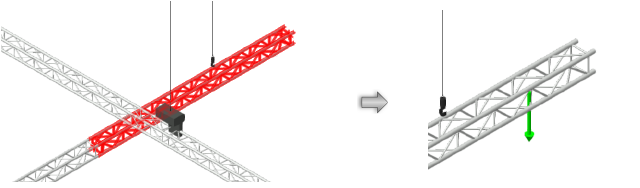
In Top/Plan view, the point load label displays at the orientation selected from the Tool bar at placement. It can be moved by clicking and dragging the label control point. The legend displays over the point load.
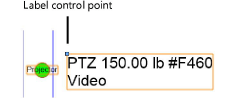
The point load properties can be edited from the Object Info palette.
 Click
to show/hide the parameters.
Click
to show/hide the parameters.
Command |
Path |
Add Point Loads at Selection |
Braceworks |
The Add Point Loads at Selection command is available for Vectorworks Spotlight software but is not present in the Spotlight workspace. It can be added to the Spotlight workspace (see Tworzenie i edycja środowisk roboczych).
If the exact placement of the point load is not critical, a point load can be added automatically to the structural elements in the drawing. In addition, the command can easily add a point load to any selected object or objects, including symbols. For example, you can select several symbols, and the command adds a load to the insertion point of each one.
To add a point load automatically:
1. Select the structural element (or other object or objects) where the point load will be placed. When more than one structure is selected, a point load is placed on each one.
Select the system to easily select more than one structural element, and automatically add the same load to each.
2. Select the command.
The Load Settings dialog box opens, for Creating and selecting load sets. Select a load set, or enter load parameters and select the <Active Settings> set.
A point load is placed on each structural element or object, at its start point or insertion point.
~~~~~~~~~~~~~~~~~~~~~~~~~