 Bridles
Bridles Bridles
BridlesBridles are often used in event rigging. Vectorworks Spotlight offers a suite of commands and tools for designing and analyzing bridles and their connected support structures. With a Braceworks license, you can perform load calculations to assess the structural stability of the rigging system. When the design is complete, bridle assembly diagrams and parts lists can be easily generated for the riggers on-site.
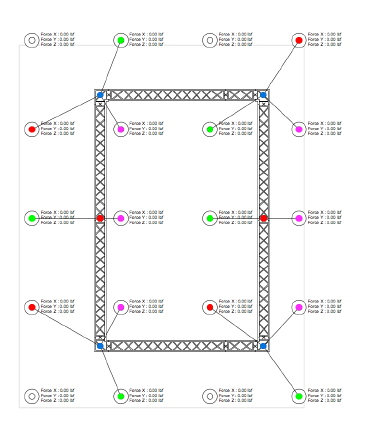
At the start of a rigging project, create a “house file” for the venue that defines the available rigging points and their load limits. Once the venue is modeled, insert the rigging structures and loads required by the event. Then insert the bridles needed to support the event rigging.
To pre-rig the event:
● Create a “house file” for the venue. This model can be reused to pre-rig other events in the same space. Specify the basics of the drawing, such as establishing the layer scale, creating layers, setting up Spotlight preferences, and so on. Model the venue space.
Create layers to suit your rigging needs. To pre-rig a trade show, for example, place each booth on a separate design layer. The bridle paperwork can be organized by layer to create a separate parts list for each booth.
● Use the Insert House Rigging Point tool, the Insert House Rigging Point at Selection command, and the Structural Member tool to define the available rigging points where bridles can attach. If the existing points are inadequate, use the Insert Mother Grid tool to place a truss system in the drawing.
● Define the load limits for the house rigging points by setting their Allowable Force values.
● When the venue file is complete, model the event rigging. Insert trusses and lighting pipes. Add drops, such as hoists and dead hang objects, to suspend the rigging system. Add load objects such as lights, speakers, video screens, and so on, or insert a point load or distributed load with the Insert Load tool.
● Manage the bridle inventory. Select Manage Bridle Parts to specify the available parts and their properties.
● Select Bridle Preferences to define the default properties of bridle objects.
● Use the Insert Bridle tool to insert bridles in the drawing.
● From the Bridle Configuration dialog box, adjust how specific bridles are built from the available parts.
● Calculate the forces applied to the rigging system (Braceworks required). Make changes to the system as needed.
It is recommended that you calculate forces throughout the design process (Braceworks required), to adjust the design for viable rigging.
● Create the bridle paperwork.
● Select the Create Bridle Report command to create a bridle parts worksheet. The data can be sorted to assist with organization and assembly.
● Select Create Bridle Assembly Diagrams to generate diagrams, and optional parts lists, for the bridles.
|
|
Click here for a video tip about this topic (internet access required). |
~~~~~~~~~~~~~~~~~~~~~~~~~