 Inserting multi-circuit instruments
Inserting multi-circuit instruments  Inserting multi-circuit instruments
Inserting multi-circuit instruments Use the Lighting Instrument tool to insert multi-circuit instruments, as described in Inserting instruments. Multi-circuit instruments act as a group while retaining their individual parameters and labels.
As an example, a three-cell Cyc light consisting of different colors can be inserted as a single multi-circuit instrument that can be easily positioned. However, each light in the multi-circuit instrument retains its own information, which is displayed in its label legend. When generating paperwork, each cell of the instrument is listed individually. See Tworzenie definicji symbolu to create a multi-circuit symbol out of instrument symbols (left, center, and right components).
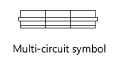
The multi-circuit symbol must consist only of other symbols to be properly inserted as a multi-circuit instrument. Otherwise, the Lighting Instrument tool treats it as a single circuit instrument.
By default, the active Label Legend is applied to each part of the multi-circuit instrument. The multi-circuit instrument is numbered according to the hanging position settings.
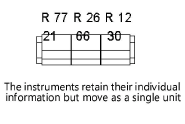
As an alternative workflow, select multiple instruments, and then select the Convert to MultiCircuit command to create a multi-circuit instrument.
To undo a conversion to a multi-circuit instrument, select the multi-circuit instrument and then select the Convert to MultiCircuit command again.
~~~~~~~~~~~~~~~~~~~~~~~~~