 Placing dead
hang objects
Placing dead
hang objects Placing dead
hang objects
Placing dead
hang objectsTool |
Tool set |
Insert Dead Hang
|
Rigging |
The Insert Dead Hang tool and the Hoist tool share the same position on the tool set. Click and hold the mouse on the visible tool to open the Narzędzia ukryte list and select the desired tool.
The Insert Dead Hang tool places dead hang objects in the drawing. A dead hang object is a simpler version of a hoist, if you do not require all of the capabilities of Placing hoists.
You can also insert dead hang objects with bridles; use the Insert Bridle tool in Dead Hang mode (see Inserting bridles).
|
Click here for a video tip about this topic (internet access required). |
To place a dead hang object in the drawing:
1. Click the tool.
2. Click Symbol on the Tool bar. From the Resource Selector, double-click a resource to activate it.
Alternatively, from the Resource Manager, either double-click the dead hang symbol to insert or right-click on the dead hang symbol and select Make Active from the context menu.
3. Click in the drawing to place the dead hang object.
Using Auto Connect technology from Braceworks, when placing the dead hang preview over an existing valid structural object such as a truss, the dead hang insertion point is highlighted to indicate that when it is placed there, the dead hang object is automatically connected to the structural system.
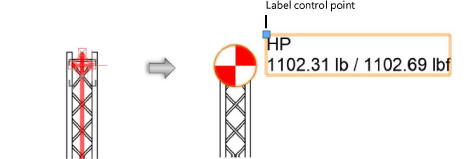
After placement, dead hang objects can be selected from the Object Info palette based on their Name, Type, Symbol, and Capacity.
 Click
to show/hide the parameters.
Click
to show/hide the parameters.
~~~~~~~~~~~~~~~~~~~~~~~~~