 Managing loads
Managing loads Managing loads
Managing loads
The Manage Loads tool is in the Rigging tool set.
The Manage Loads tool allows you to associate, reposition, and disassociate load objects from rigging objects—in the model and in schematic views. In the model, the tool can also be activated by selecting Manage Loads from a rigging object’s context menu. Managing loads with the tool is unaffected by the auto positioning options in Spotlight preferences setup; whether auto positioning is enabled or disabled, the Manage Loads tool can be still used to associate and reposition loads, such as lighting devices, speakers, and soft goods. See Associating loads with rigging objects.
When repositioning a load on a truss line, the tool’s Reposition mode enables sophisticated truss snapping. This allows you to precisely set the load’s hanging point on the top, bottom, or side of the truss. Using the tool for repositioning is more precise than Associating existing loads by dragging.
The following modes are available:
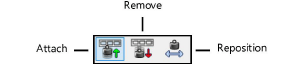
|
Mode |
Description |
|
Attach |
Associates selected load objects with the selected rigging object |
|
Remove |
Disassociates selected load objects from their associated rigging object |
|
Reposition |
Displays control points on all load objects associated with a selecting rigging object, for repositioning the loads. To display control points on schematic loads, select the schematic load or its associated schematic rigging object. |
There are several ways to associate lighting devices and other loads with a rigging object. The association can be automatically created when the load is created or when an existing load is moved in the drawing. For details, see Associating loads with rigging objects. In addition, various commands allow you to associate, move, and disassociate loads from rigging objects in the model and in schematic views.
|
Action |
Method |
Description |
|
Associating Loads |
|
|
|
Insert a load on a rigging object |
Symbol insertion |
Spotlight preferences: Loads and rigging pane and Adding lighting instruments |
|
Move a load to a rigging object |
Click-drag operation |
|
|
Attach one or more loads to a rigging object |
● Manage Loads tool ● Load object context menu command |
|
|
Repositioning Associated Loads |
|
|
|
Move a load’s hanging point in the model and schematic view |
● Manage Loads tool (model only) ● Hanging point control point |
|
|
Move a load’s offset position in the schematic view |
Object position control point (schematic only) |
|
|
Move an offset load onto the schematic rigging object |
Drop-down context menu command (schematic only) |
|
|
Move all offset loads onto the schematic rigging object |
Rigging object context menu command (schematic only) |
|
|
Disassociating Loads |
|
|
|
Disassociate a load from the rigging object |
Manage Loads tool |
|
|
Remove a load from the schematic view |
Drop-down context menu command (schematic only) |
~~~~~~~~~~~~~~~~~~~~~~~~~